In this post, I walkthrough everything I do when setting up a new MacBook, or reinstalling macOS. In this MacBook getting started guide, I show you some basic MacBook tips and tricks.
This tutorial was performed on an M1 Mac using macOS Ventura, but should generally apply to all new MacBook setups.
Show battery percentage in menu bar
To change these settings, choose Apple menu > System Settings, then click “Control Center” in the sidebar. (You may need to scroll down.) > Turn On “Show Percentage” on Battery section.
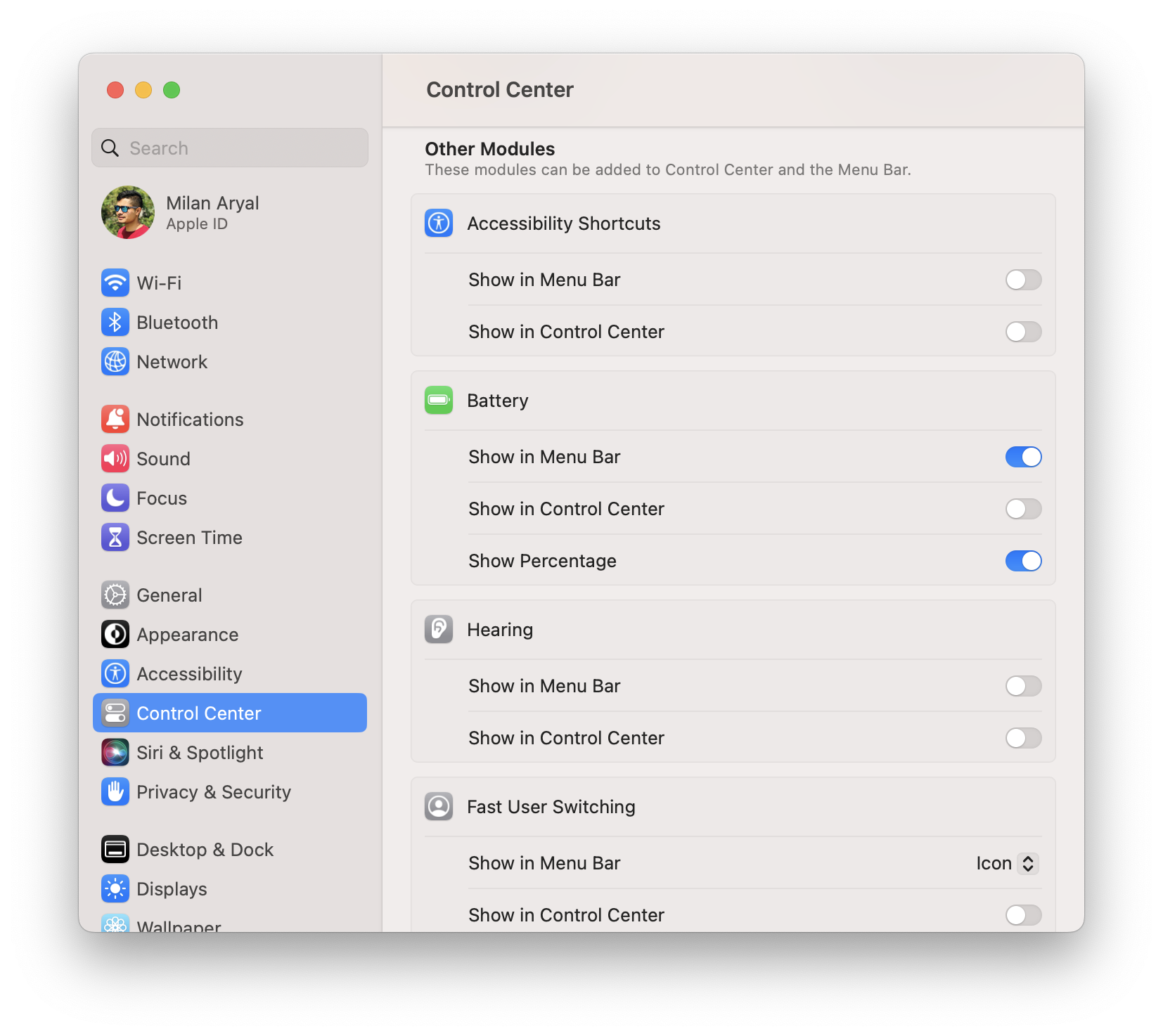
Organise your Mac desktop with Stage Manager
On your Mac, do one of the following:
- On your Mac, choose Apple menu > System Settings, then click “Desktop & Dock” in the sidebar. (You may need to scroll down.) Go to “Windows & Apps” on the right, then turn “Stage Manager” on.
- Click “Control Centre” in the menu bar, then click “Stage Manager” to turn it on.
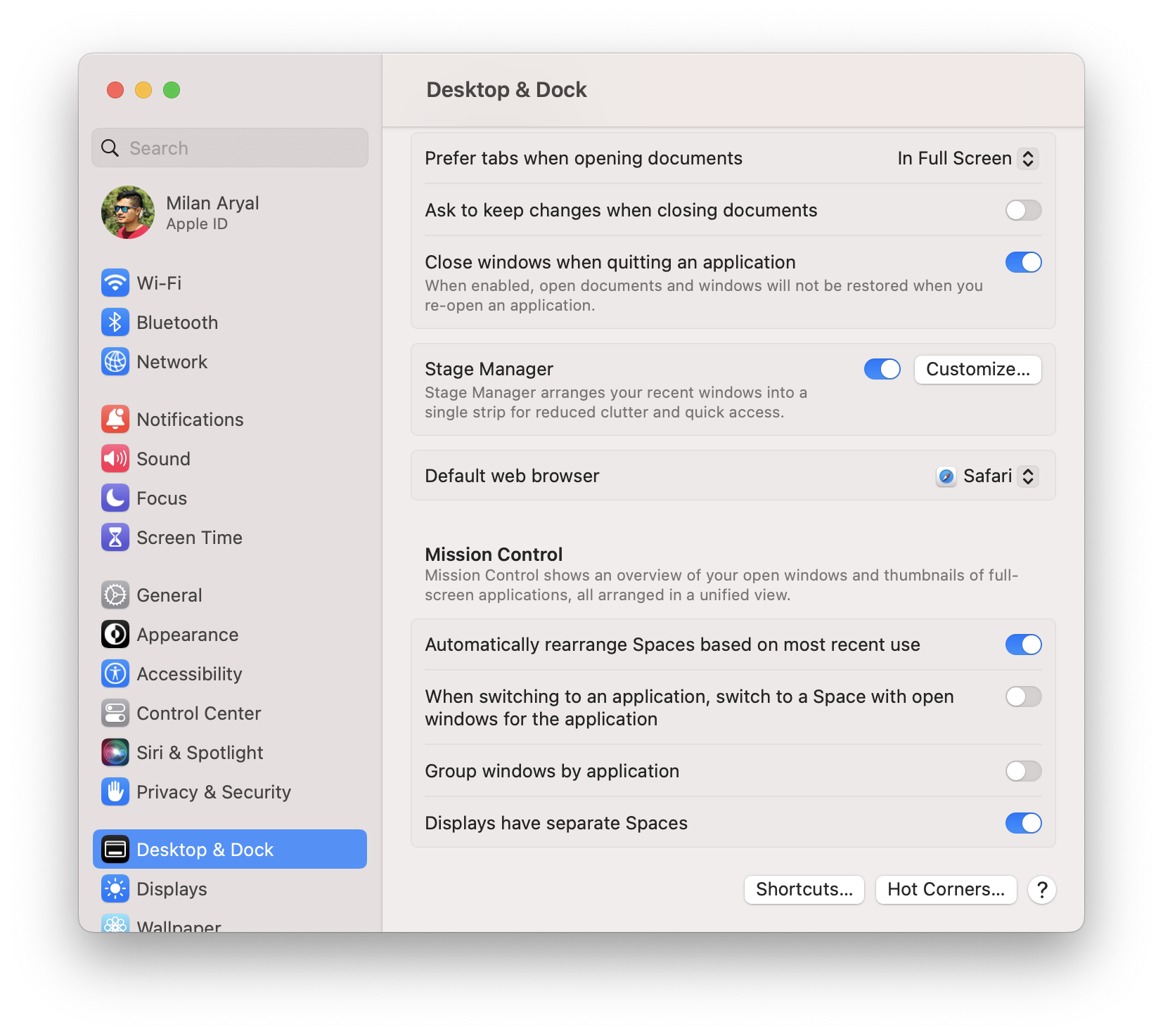
Add Google account
To sync Google mail, contacts and calendar with macOS add Google account.
To add Google account, choose Apple menu > System Settings, then click “Internet Accounts” in the sidebar. > Click “Add Account…” and follow the steps.
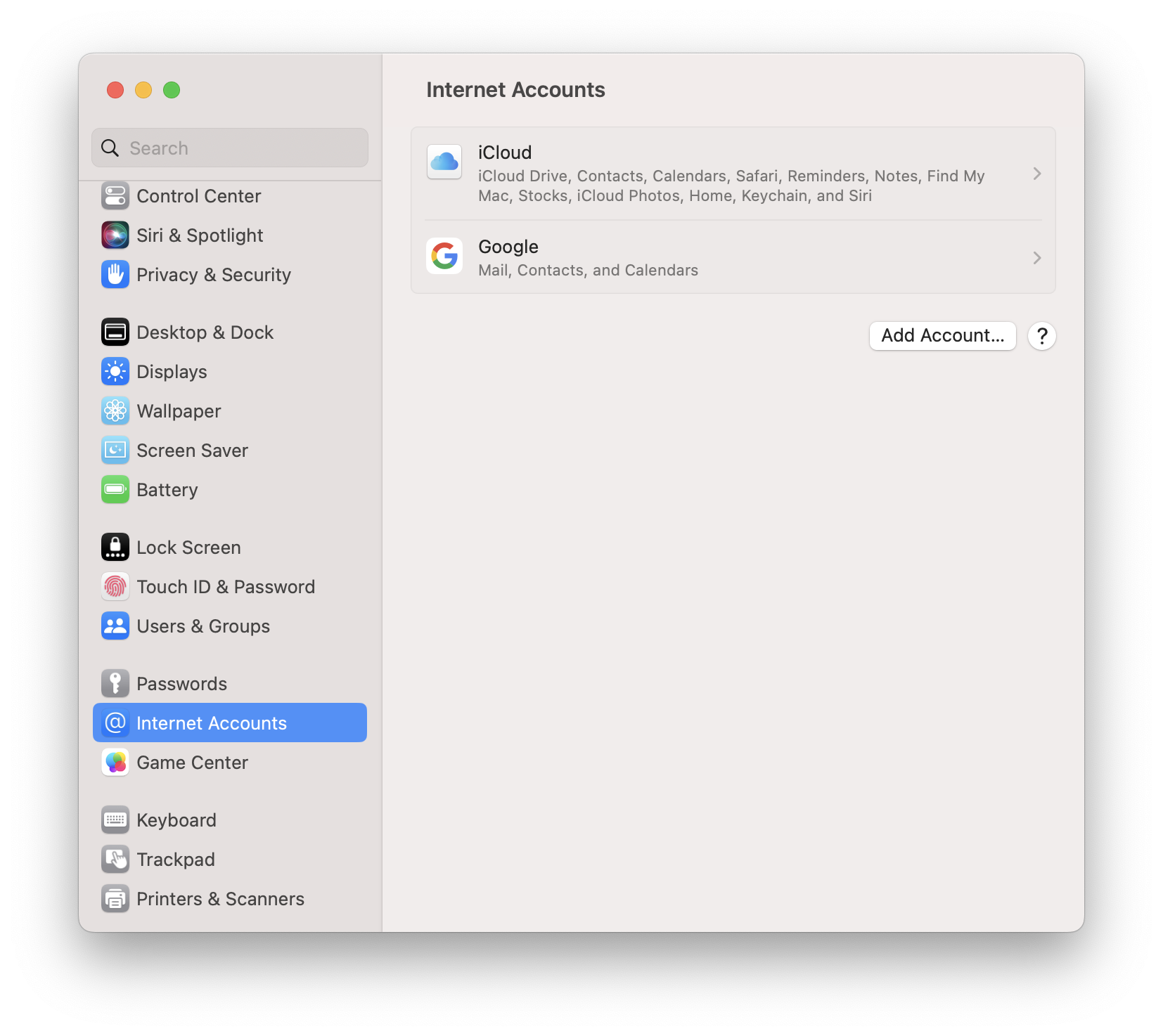
Tap the trackpad to perform a click
To change these settings, choose Apple menu > System Settings, then click “Trackpad” in the sidebar. (You may need to scroll down.) > [i] Turn On “Tap to click (Tap with one finger)” [ii] Also, for “Secondary click” choose “Click or Tap with Two Fingers”.
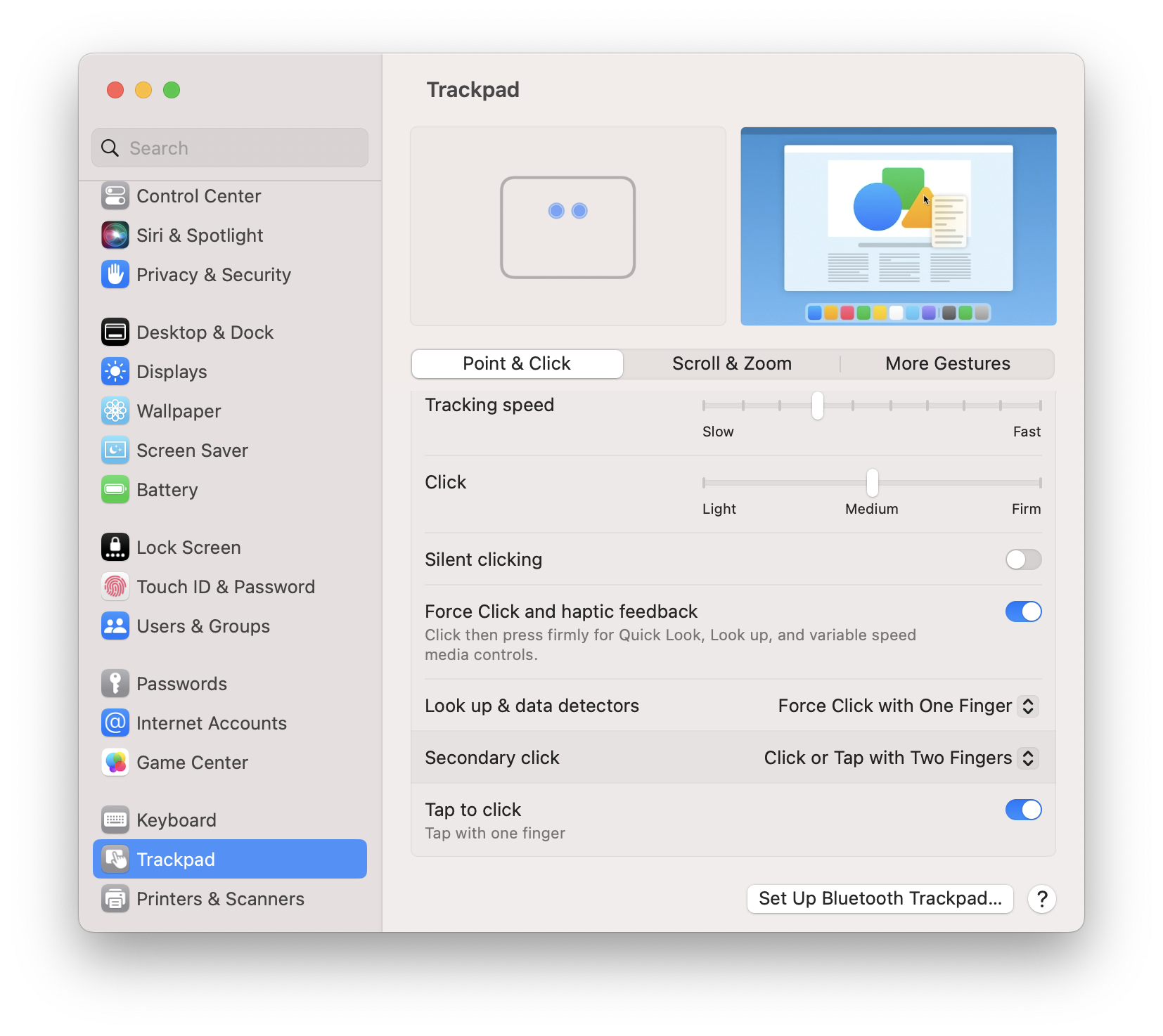
Mac keyboard shortcuts
The list of essential keyboard shortcuts in Mac to improve your productivity — See post.
Download essential apps
The list of essential free and opensource software applications to download — See post.
Battery life saving tips
Best tips to save battery life on any MacBook, so that you can know how to maximise the battery life of your laptop — See post.