Major browsers now offer native support for an HTTPS-only mode, you no longer need the browser third party extension like “HTTPS Everywhere” to set HTTPS by default!
Follow the steps below to enable native HTTPS-only features in Firefox, Chrome, Edge, and Safari.
Turn on HTTPS-only mode on Firefox
The steps below apply to Firefox desktop. HTTPS-only for mobile is currently only available in Firefox Developer mode, which advanced users can enable in about:config.
Settings > Privacy & Security > Scroll to Bottom > Enable HTTPS-Only Mode
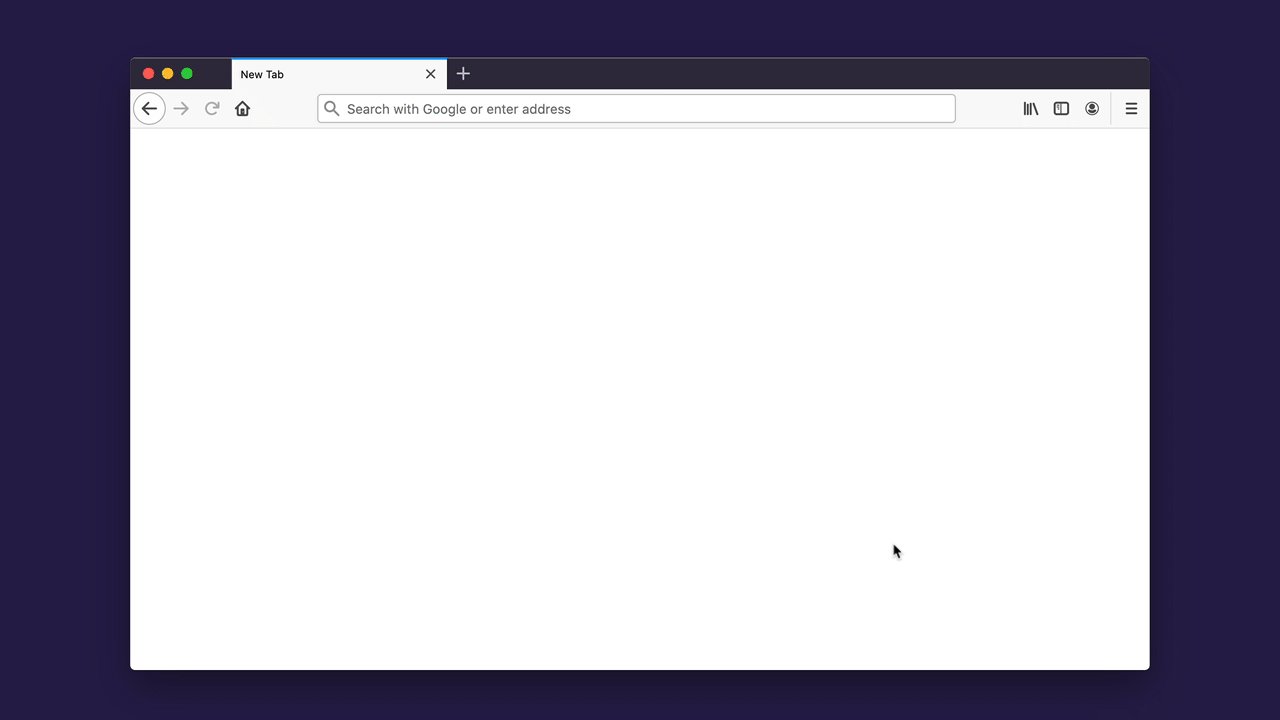
Mozilla Blog: https://blog.mozilla.org/security/2020/11/17/firefox-83-introduces-https-only-mode/
Set up HTTPS-only mode on Chrome
HTTPS-only in Chrome is available for both desktop and mobile in Chrome 94 (released today!).
Settings > Privacy and security > Security > Scroll to bottom > Toggle “Always use secure connections”
This feature is also under the flag chrome://flags/#https-only-mode-setting.
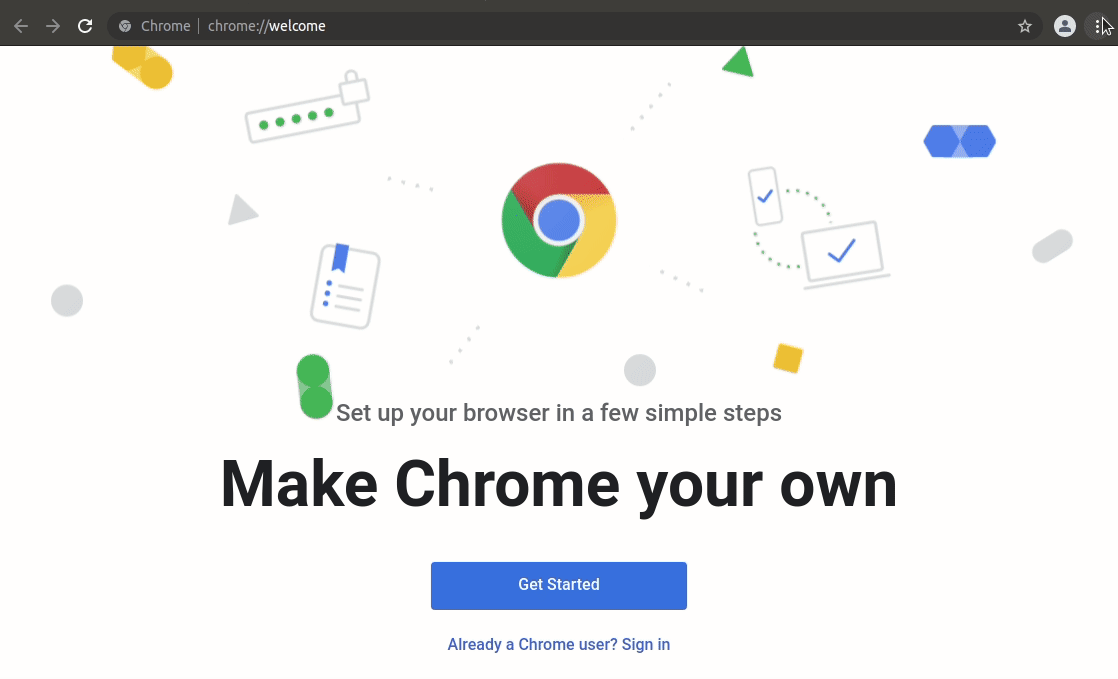
Switch to HTTPS-only mode on Edge
This is still considered an “experimental feature” in Edge, but is available in Edge 92.
- Visit
edge://flags/#edge-automatic-httpsand enable Automatic HTTPS - Hit the “Restart” button that appears to restart Microsoft Edge.
Visit edge://settings/privacy, scroll down, and turn on “Automatically switch to more secure connections with Automatic HTTPS”.
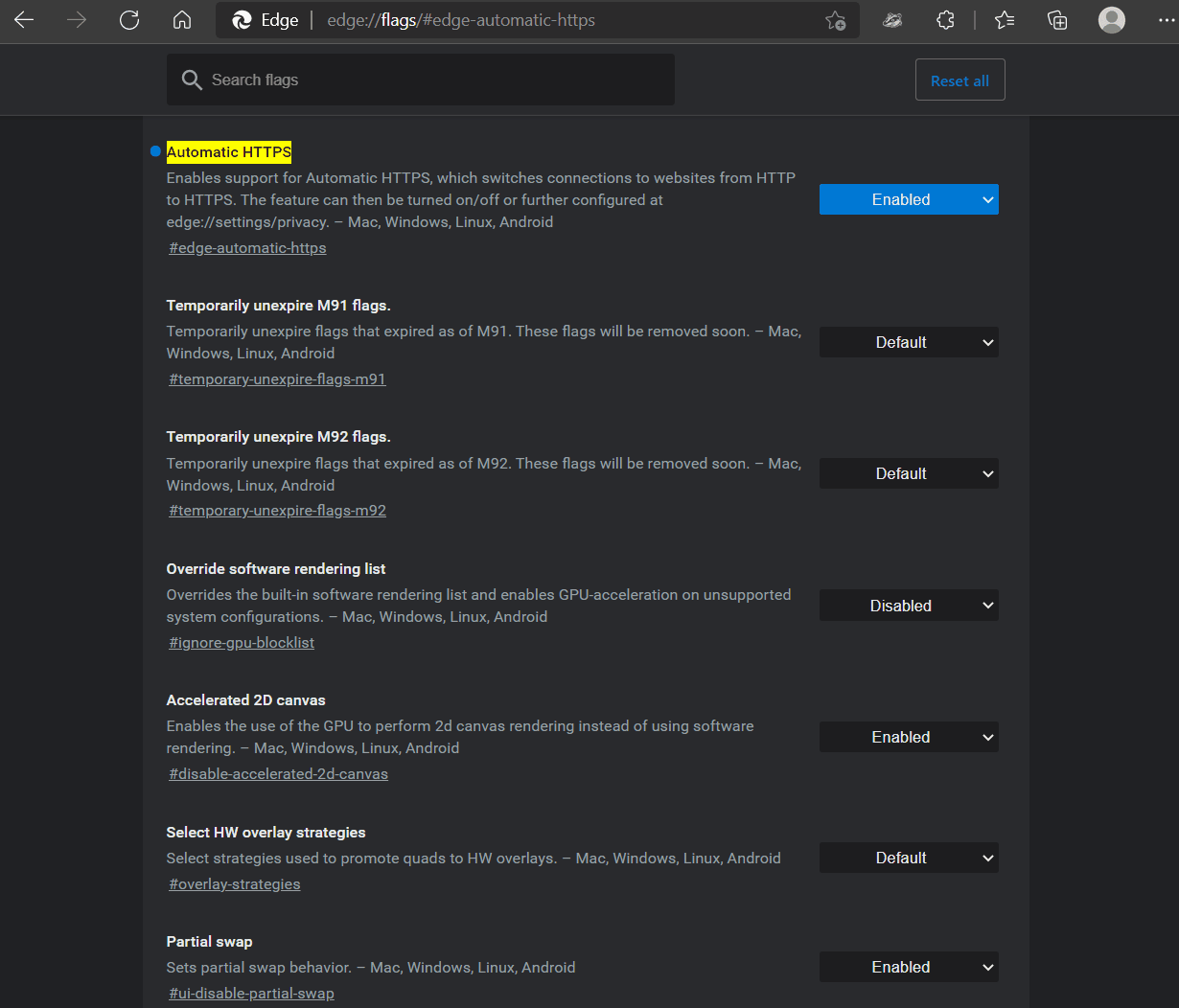
HTTPS-only mode by default on Safari
HTTPS is upgraded by default when possible in Safari 15, recently released September 20th, for macOS Big Sur and macOS Catalina devices. No setting changes are needed from the user.
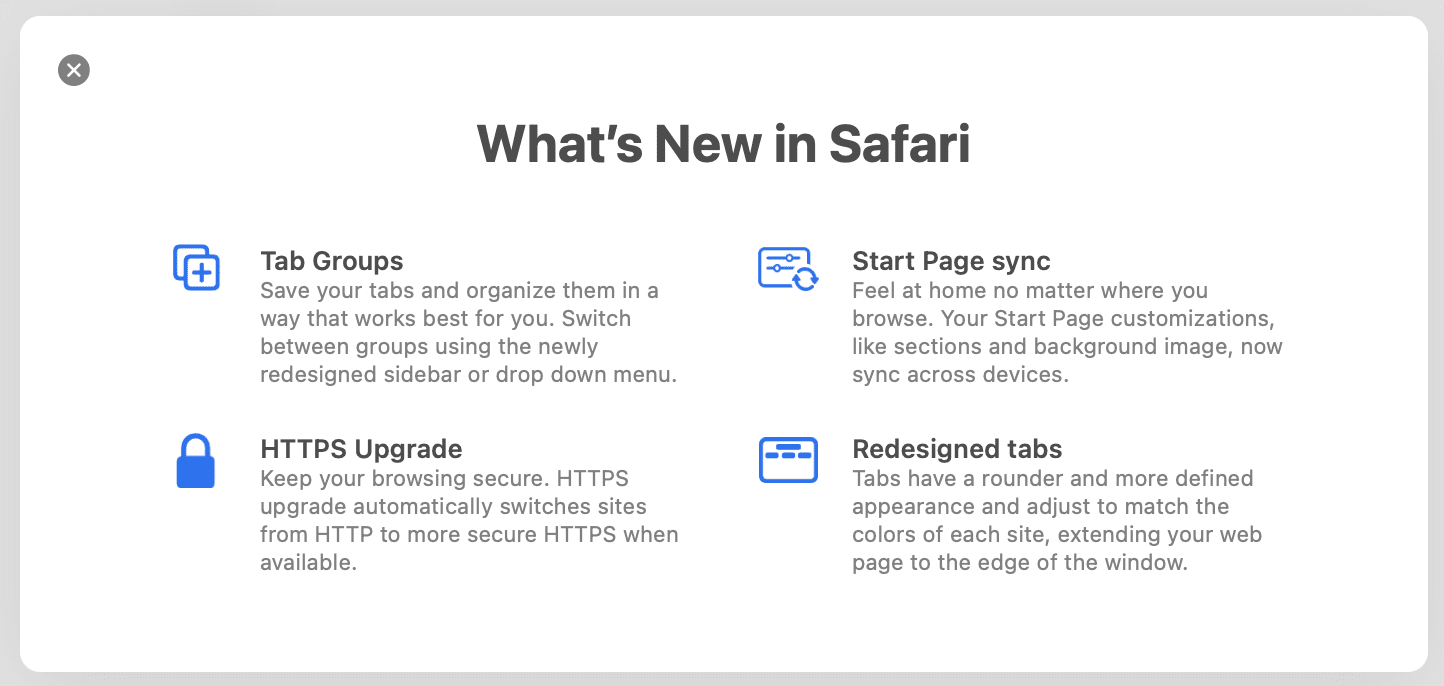 Updates for Safari 15
Updates for Safari 15
Upgrade to HTTPS-only mode on Brave
Brave have for years used HTTPS redirects provided by HTTPS Everywhere’s Ruleset list.
Settings > Shields > Upgrade connections to HTTPS
Brave Shields Basics: https://support.brave.com/hc/en-us/articles/360022806212-How-do-I-use-Shields-while-browsing
Reference: https://www.eff.org/https-everywhere/set-https-default-your-browser